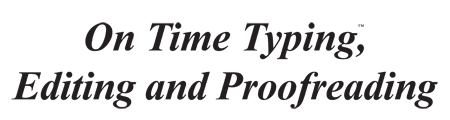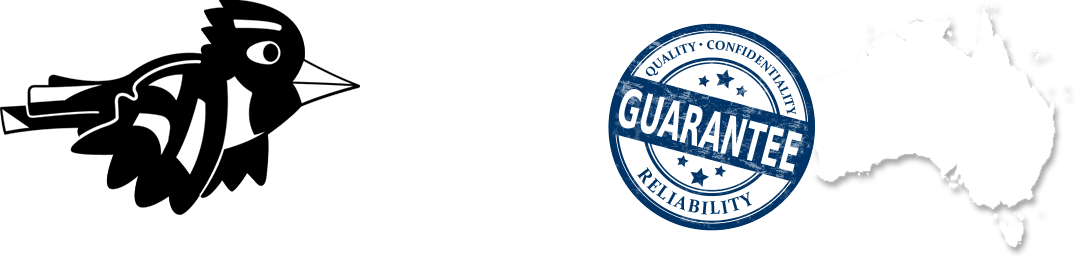Blog
Tips: hyphens, and em and en dashes

While the way hyphens are used is pretty universal, rules of usage about en and em dashes differ depending on your country, and your organisation’s style guides. The below rules apply to Australian usage.
Hyphen
This is a very short dash. It is used to link compound words (e.g. open[hyphen]ended), and separate syllables of a single word where the word overlaps onto a new line. Where the compound word has become commonplace it is usual to omit the hyphen (e.g. paralegal).
To create a hyphen between two (or more) words: press the ‘hyphen’ key.
En dash
This horizontal line is slightly longer than a hyphen. An en dash is used to represent a span or range of numbers, dates or time; or to link a compound to another word (e.g. New Zealand[en dash]based businesses).
According to the Australian Style manual, the en dash has no spaces on either side if it is linking just two word or figures, but it has a space on either side if it is linking more than word on either side.
To create an en dash IN WORD, you can press these keys:
- Control, (numberlock) hyphen, or
- Insert ‘en dash’ symbol, in the ASCII list, code: 0096
- use a macro.
The ‘quick Word’ method of typing an en dash is to simply type ‘space, en, space’ between two words, and an en dash will automatically result. However, if your document is intended to be transferred into a different program (e.g. InDesign) prior to publication, editors suggest you use one of the previous three methods mentioned to insert your en dashes.
For more information about the en dash, go to:
Em dash
This dash is longer than an en dash (i.e. it is the length of an ‘m’, not an ‘n’). An em dash is used to indicate a break in thought, although it can also be used in place of a comma (to create emphasis).
In Australia, according to the Australian Style manual, the em dash is unspaced, although some publisher style guides (and editors) in Australia prefer the em dash to have a space on either side.
To create an em dash in word you can press these keys:
- Control, alt, (numberlock) minus, or
- Insert ‘en dash’ symbol, in the ASCII list, code: 0097
- use a macro.
The ‘quick Word’ method of typing an em dash is to simply type ‘hyphen hyphen (either with no spaces on either side, or with a space on either side, as per the style guide you are following) between two words, and an em dash will automatically result. However, if your document is intended to be transferred into a different program (e.g. InDesign) prior to publication, editors suggest you use one of the previous three methods mentioned to insert your em dashes.
For more information about the em dash, go to: The dash.
For detailed information on punctuation, go to: University of Sussex guide to punctuation.
For tips about grammar, spelling and punctuation, go to: Tips: grammar, punctuation and spelling.
Photo: Copyright SW Kane.
Back To Blog