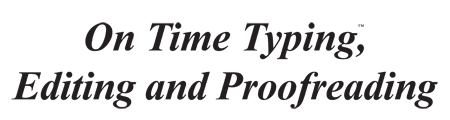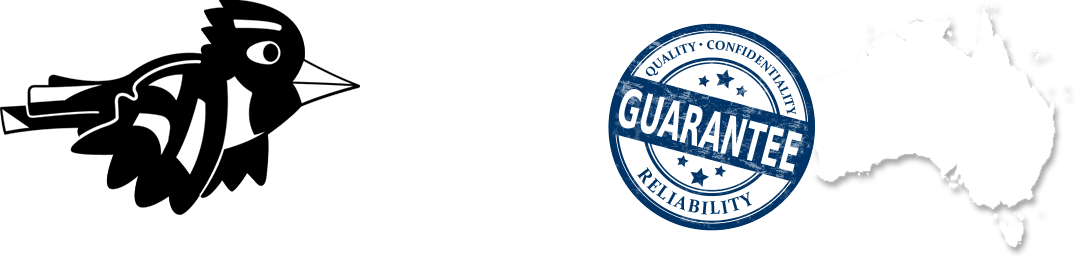Blog
Copy typing: how to ensure at least 98% accuracy

A lot of people can type, but not everyone knows how to accurately copy type a document. If you are a touch-typist and follow the below steps, you can ensure your copy typed documents are accurate. (If you can’t touch-type, I recommend you hire a touch-typist to copy type the document.)
Note: before attempting to copy type a typed document, I recommend you first try to convert it to Word (using Word’s conversion tool). Depending on the fonts and complexity of the formatting in the original:
- the original may be able to be converted into a more or less accurate replica as a Word document, which requires only a quick proofread instead of copy typing; or
- due to the formatting or fonts in the original the conversion produces a Word document that contains a lot of errrors, in which case it is probably faster to copy type the document from scratch, than to correct all those errors.
First step: preparation
- If you need to copy type a PDF or Word document that is on a computer, you will need either two screens, or a large computer screen where you can look at two documents simultaneously. Open up the original document that needs to be copy typed.
- If you don’t have two screens, you will need to print out the document that needs to be copy typed.
- If the document you need to copy type is a hardcopy, that is fine.
- On your computer, create a new Word document. “Select all” and choose the font you want, and insert paragraph breaks that are 6′ and 6′ (so that a paragraph break will be automatically created each time you key in “enter”). Save the document as ‘2nd Draft_’ then the name of the original file. Click “view” and set the view to about 150% (more or less).
Second step: typing and proofreading the first paragraph
Type the first paragraph (or if the paragraphs are very short, the first few paragraphs) of the original document, into your new Word document.
If you are copy typing a document that is on the computer screen, type into the new Word document at about the same position/level as the paragraph you are typing in the original document.
If you are copy typing a hardcopy document, place a ruler on the page, just below the paragraph you are typing, to keep your place as you type.
Once you have typed the first paragraph into the new Word document, you need to “proofread” that paragraph to ensure it is accurate.
Tips
- If you are typing from a document on a computer screen, flick your eyes from screen to screen, to compare each few words in the new Word document, to the original document, to correct any errors and ensure all the words are typed accurately.
- If you are typing from a hardcopy document by your side, flick your eyes from the hardcopy to the new document on the screen, to compare each few words in the new Word document, to the original document, to correct any errors and ensure all the words are typed accurately.
Third step: typing the rest of the document
Continue with the above process – proofreading each paragraph as you go, to correct any errors and ensure the copy typed document is accurate – paragraph by paragraph, until you get to the bottom of the page in the original document.
Tips
- If you are typing from a document on a computer screen, be very careful to make sure you “keep your place” (with your eyes) in the original document, so that you don’t miss typing any content.
- If you are typing from a hardcopy document by your side, be careful to move the ruler down, paragraph by paragraph, as you type and proofread them, to ensure you don’t miss typing any content.
Once you reach the end of the page, do a quick crosscheck to ensure accuracy, by counting the number of paragraphs in the original, then counting the number of paragraphs in the new Word document. Obviously, the number needs to be the same in both. If it is not, this means:
- you have missed typing one of the paragraphs: so you need to find the missing paragraph, and type it, or
- you have inadvertently typed one of the paragraphs twice: so you need to find the replica paragraph, and delete it.
Once you are sure that page is correct, you can go on to the next page of the original document. Continue the above process – paragraph by paragraph, and page by page, crosschecking as you go – until you have copy typed the whole original document into a new Word document.
Guarantee of accuracy in the newly typed document
I guarantee clients at least 98% accuracy in copy typing. But this high level of accuracy can only be guaranteed if:
- the typist uses the above method,
- the typist is a touch-typist, and
- the typist is a perfectionist by nature.
Image: Licence purchase from Adobe Stock October 2023.
Back To Blog